ADSL Troubleshooting Guide
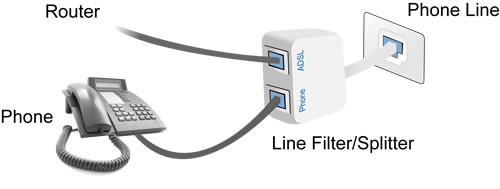

Welcome to the ADSL troubleshooting guide.There are number of different reasons why you might need to use this guide. Set out below are some examples of where problems may occur. Each link contains steps that may help you resolve the problem.
- Connection Problem – Browsing and Email don’t work
If you can’t connect to the internet and email, check your modem to see which one of the following applies, then click on that heading and follow the steps.
Power Light is NOT solid green
Both the USB Light and the Ethernet Light are NOT solid green
Both the USB Light and the Ethernet Light ARE solid green
DSL Light is off or is flashing amber and off/ No Line Sync
Step 1: Ensure the Modem is turned on
Step 2: Powercycle the Modem (turn the modem off leave for 10secs, then turn on again)
Step 3: Check the cables and AC Adapter
Step 4: Try a different Power Point
If after these steps you’re still having problems, contact Technical Support.
This is the result of no communication between the Modem and computer.
Ethernet/LAN Connection
Step 1: Check the CablesIf both are plugged in, one of the cables should be unplugged. It is your choice what method of connection you would like to use, but we suggest Ethernet.
Step 2: Ensure that your are connected directly to the Modem and not on a network
Step 3: Restart Modem and PC
Step 4: Try connecting with a USB cable
USB Connection
Step 1: Check the Cables. If both are plugged in, one of the cables should be unplugged. It is your choice what method of connection you would like to use, but we suggest Ethernet.
Step 2: Ensure that your are connected directly to the Modem and not on a network.
Step 3: Restart Modem and PC.
If after these steps you’re still having problems, contact Technical Support.
You have plugged both the Ethernet and USB cables into the Modem. This can cause problems if both cables are plugged into the same computer.When both cables are plugged in, one of the cables should be unplugged. It is your choice what method of connection you would like to use, but we suggest Ethernet.
Step 1: Unplug the cable that you do not want to use.
Step 2: Ensure that the modem status light for the chosen connection type is Green or Flashing Green.
If after these steps you’re still having problems, contact Technical Support.
If there is no Line Sync, this indicates that the data connection between the ADSL Modem and the ADSL port at the telephone exchange is trying to be established, or is unable to be established.
Step 1: Check if there is Dial Tone on the phone line that you are using to connect to the internet. If not, call the Faults section of the phone company that you have your phone connected with. If there is a dial tone go to Step 2.
Step 2: Check to see if there are any System/Network Outages.
Step 3: Restart Modem and PC
Step 4: Check Telephone Cabling / Extension leads / Double adapters
Step 5: Check for Inline Filters on each phone on the phone line.

Powercycle
The easiest and most effective troubleshooting step. What we mean by “powercycle” is turning everything off at the wall — modem, router (if you have one) and computer. Leave it off for a minute and then turn everything back on. Wait a few minutes for everything to start up, then check to see if you can browse websites or download your e-mail.
Isolation test
One of the fastest ways to find a line or filtering problem is performing what’s called an “isolation test”.
An isolation test means:
- Connecting the ADSL modem directly to a telephone wall socket (i.e., no line filter) with a telephone lead no more than 3 metres in length.
- Disconnecting every other device connected to any other telephone wall socket in the premises. This includes double adapters and extension leads.
Once you’ve completed the above two steps, powercycle the modem. Some modems take a while to successfully connect to the ADSL service, so please be patient. If the light goes solid, all well and good – move on to the one by one test. If it hasn’t gone solid within five minutes, there are an additional two tests you need to try:
- With the modem in isolation, replace the telephone lead connecting the modem to the telephone wall socket with another lead no more than 3 metres in length.
With the modem in isolation, relocate the modem (no need to move your computer!) to a different wall socket. - With the above two steps, you’re trying to determine if a faulty telephone lead or wall socket are the cause of the problem. In each case, you need to powercycle the modem and wait for at least five minutes to see if the ADSL light will go solid. If it does, you’ve found (at least part of) the cause of the problem and you should move on to the one by one test. If it doesn’t, please contact the tech support team for further assistance.
One by one test
A one by one test should be performed after you’ve successfully managed to get your ADSL modem to connect up while doing an isolation test. Quite simply, a one by one test is the process of connecting devices back on to the telephone line one by one.
After you connect each device (making sure that you’ve connected it using an ADSL line filter), test the Internet connection for a good few minutes to ensure that it continues to work properly. After you’re satisfied that it still works, connect the next device, test the Internet connection, and so on.
Should you find that after connecting a particular device your Internet connection slows down markedly or drops out, chances are there’s a problem with the line filter.
![]()






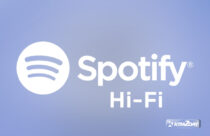


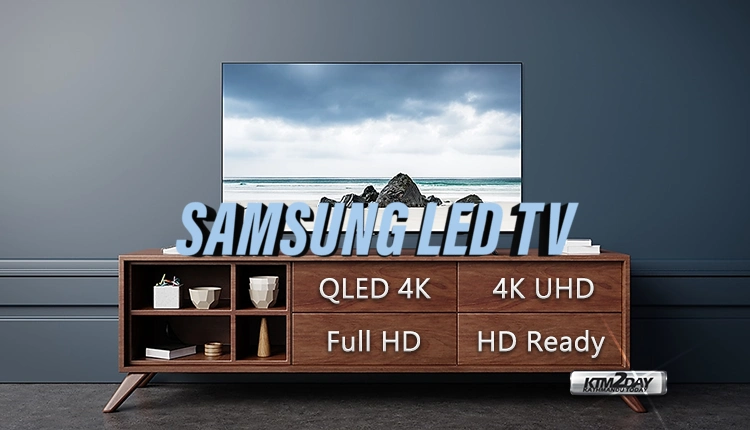

![Yamaha Scooter Price in Nepal [Price Update] Yamaha Scooters Price Nepal](https://www.ktm2day.com/wp-content/uploads/2022/12/Yamaha-Scooters-Price-Nepal-210x136.jpg)



